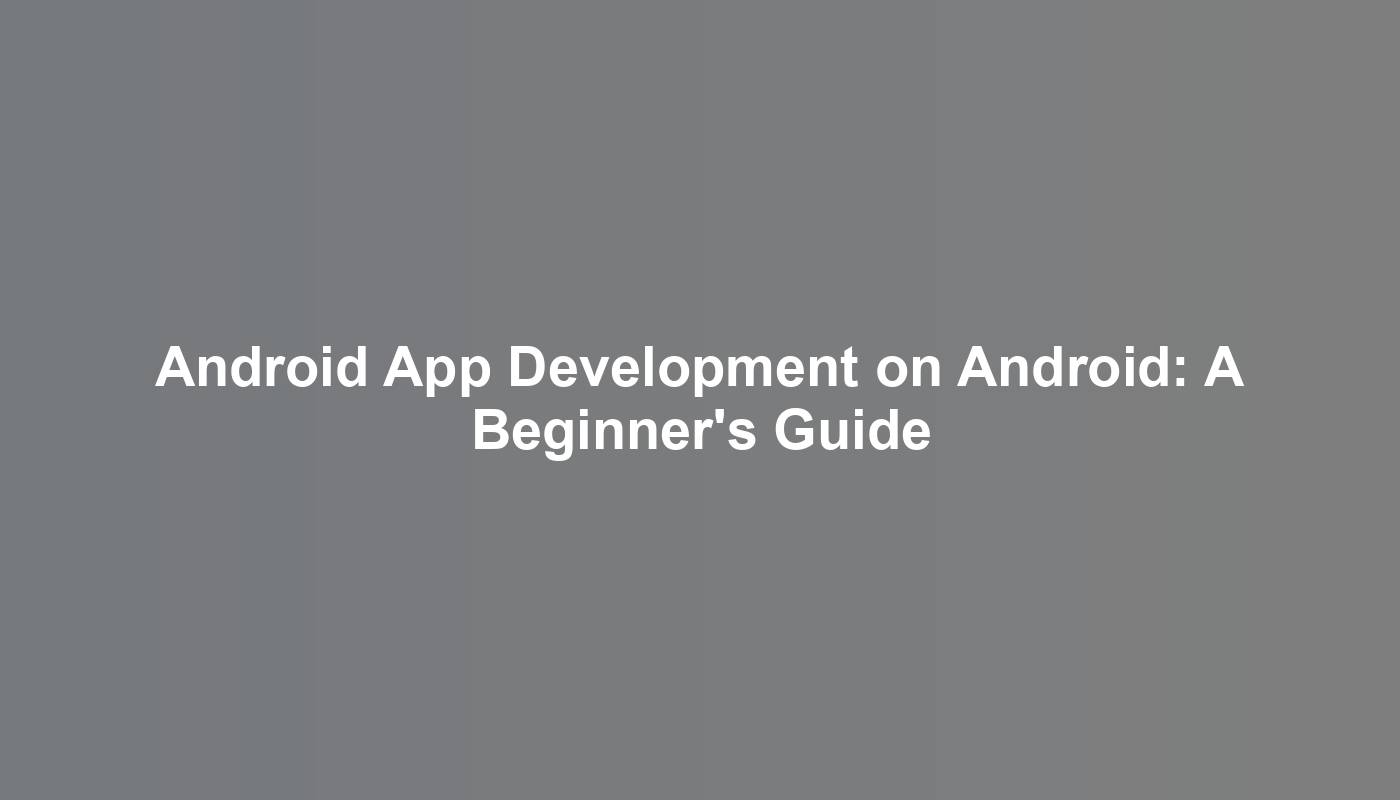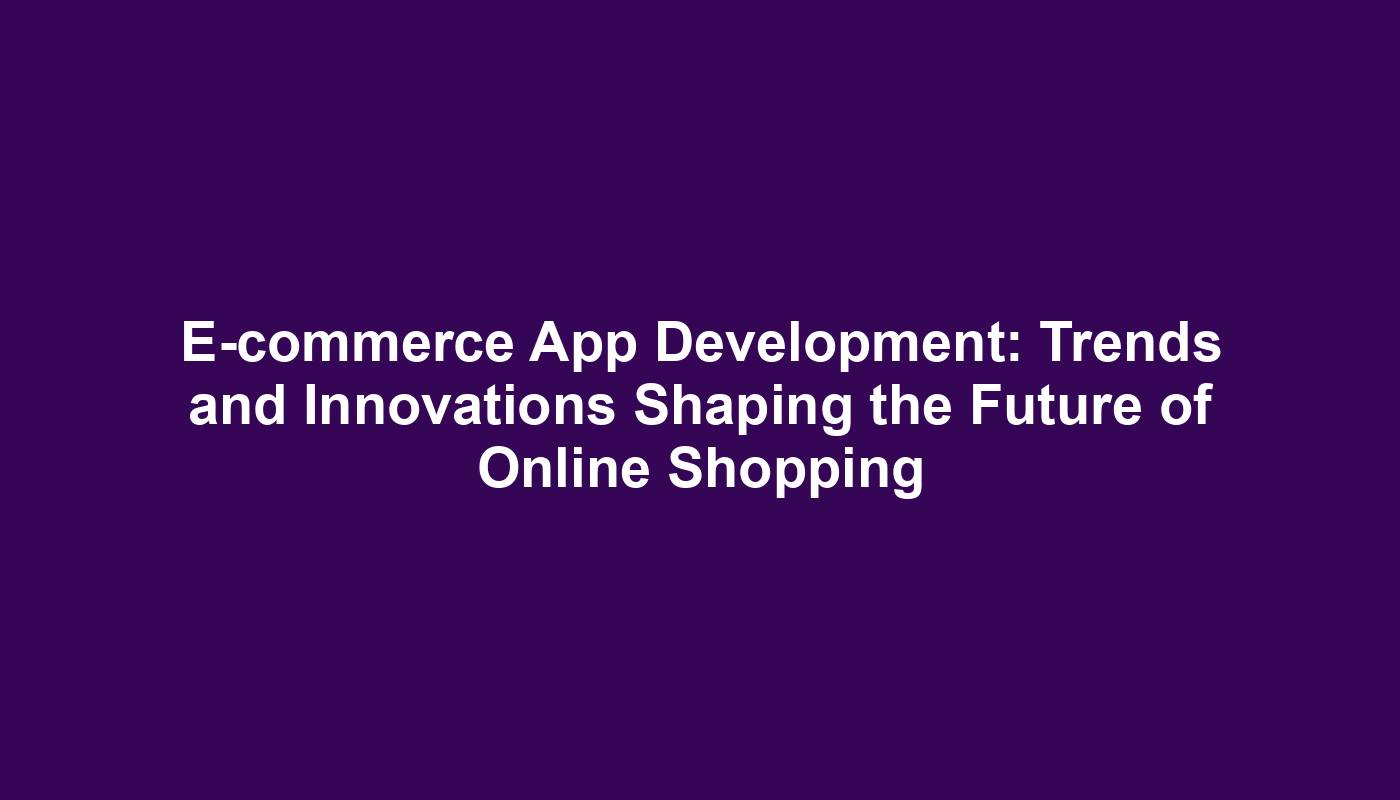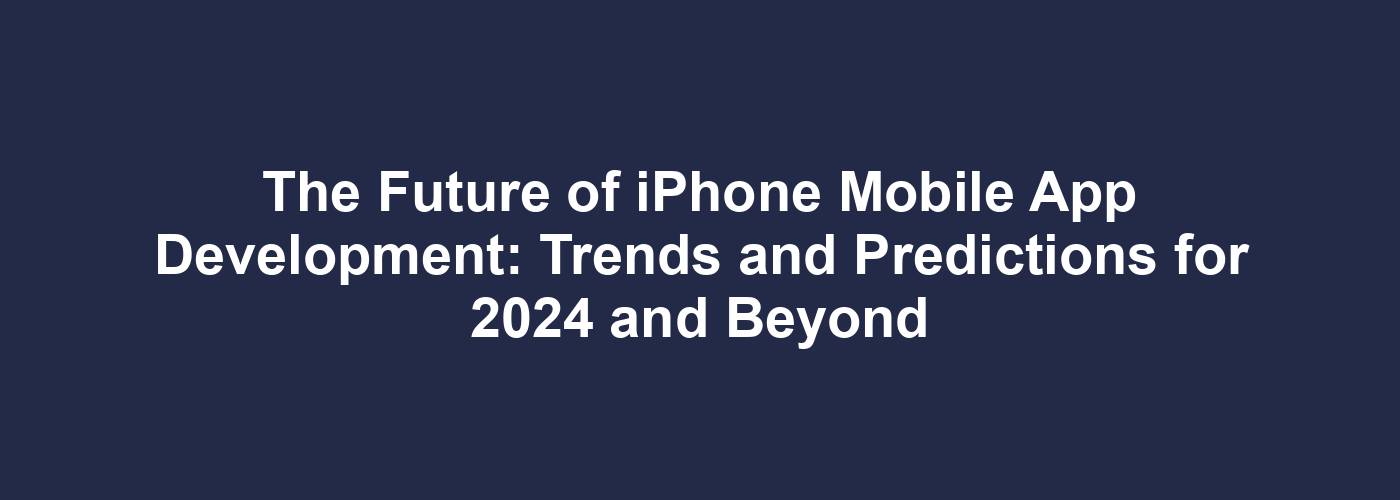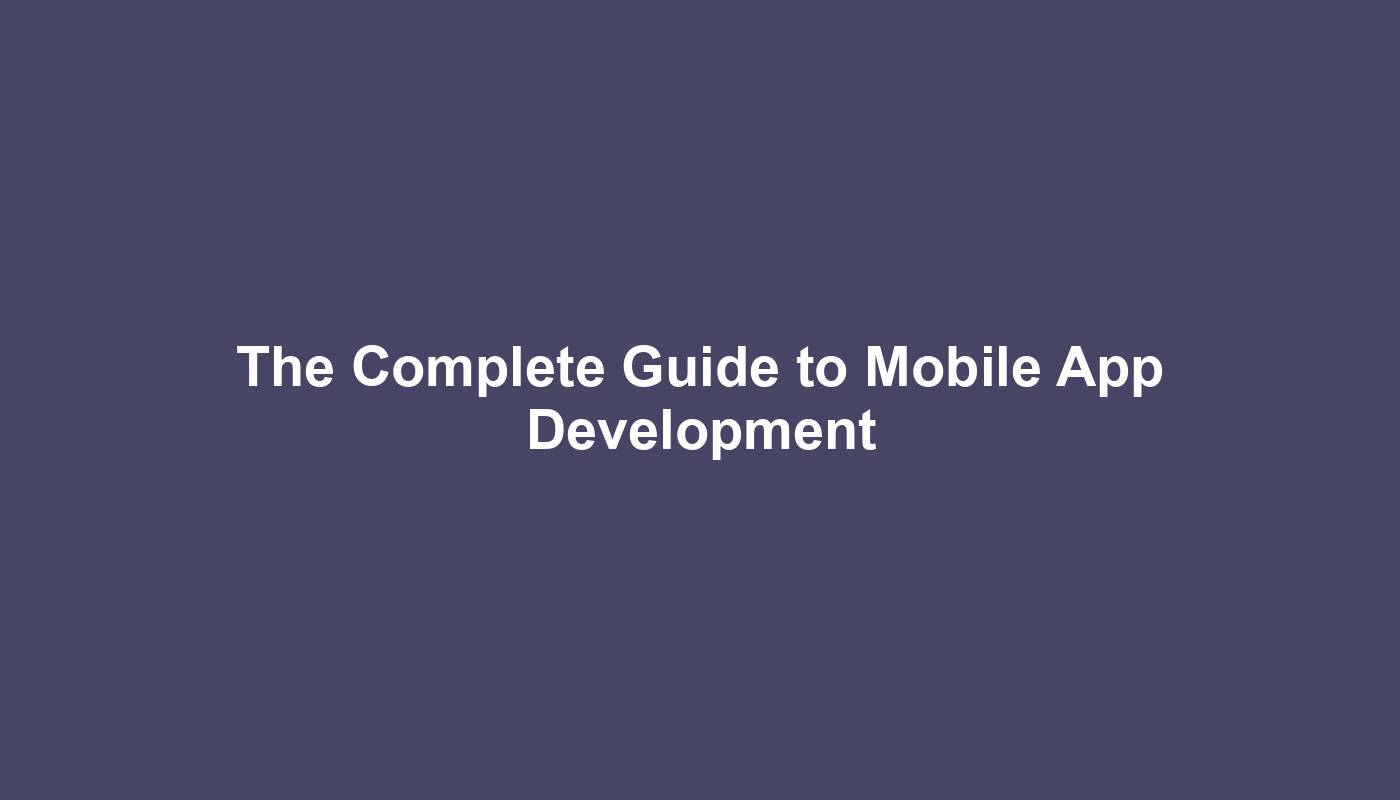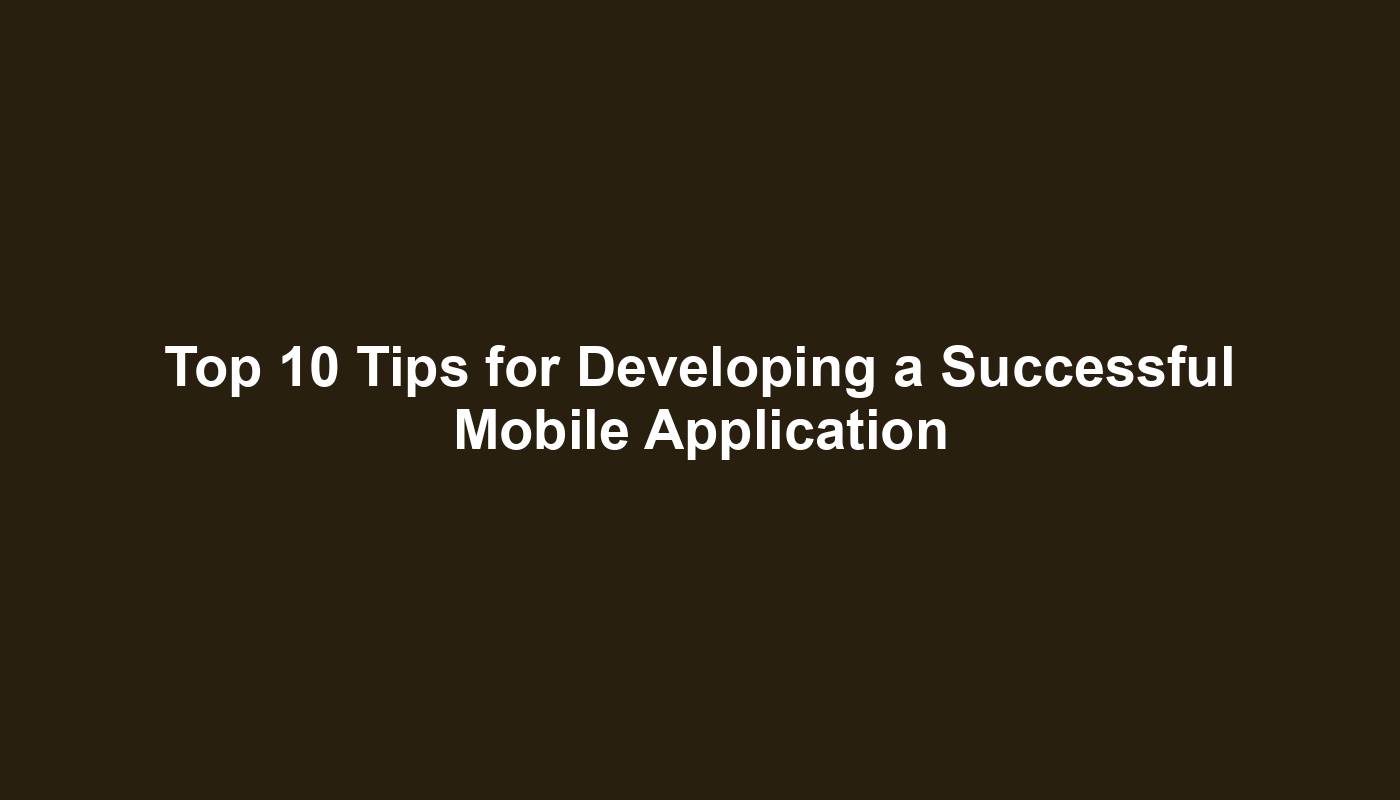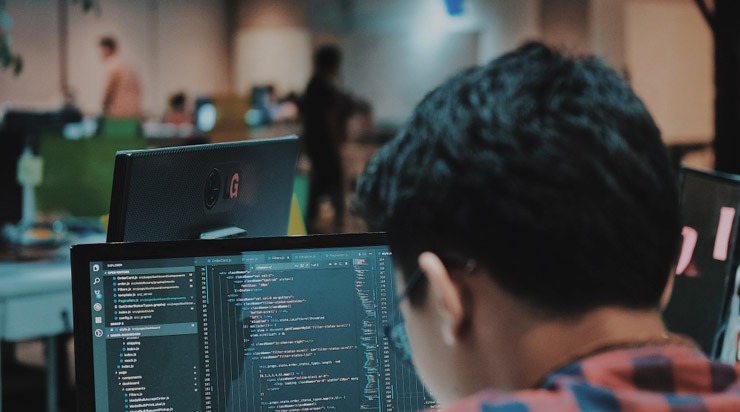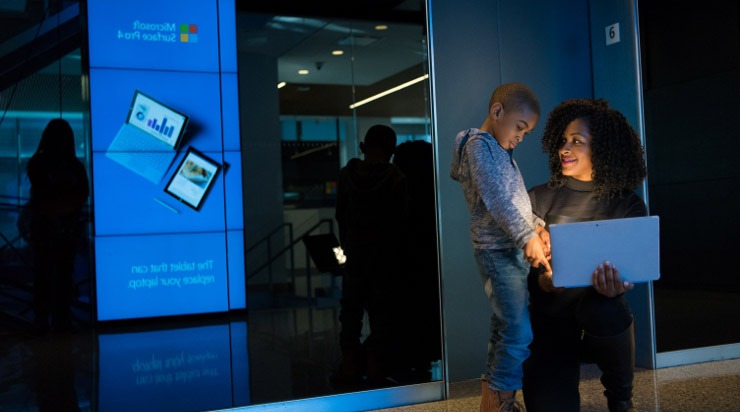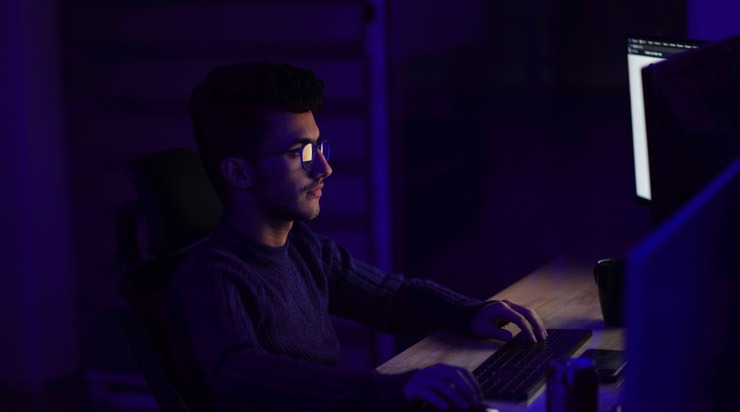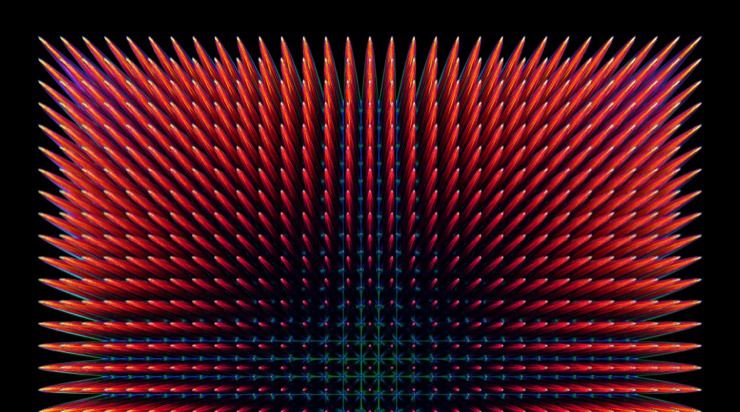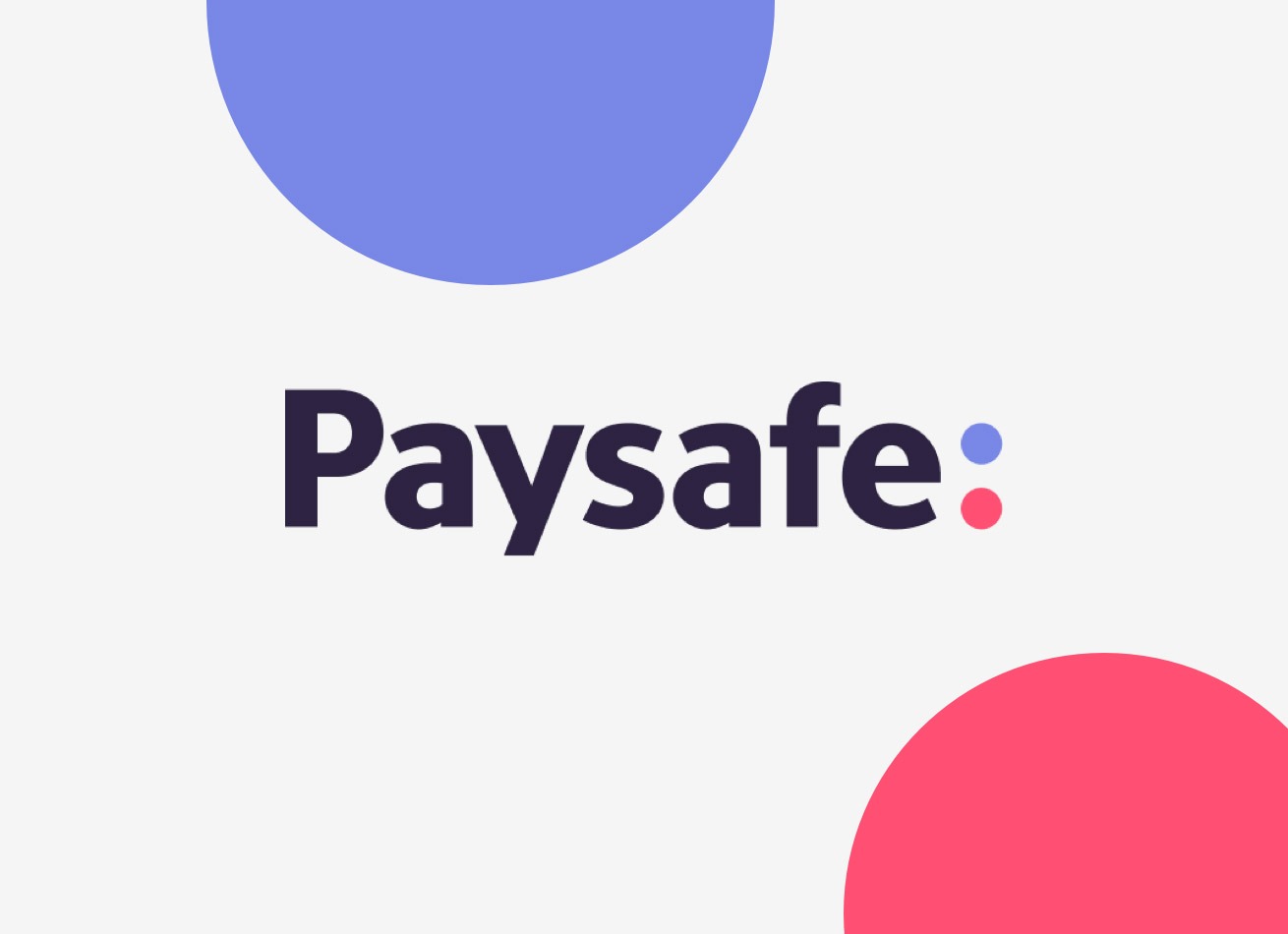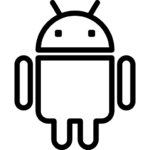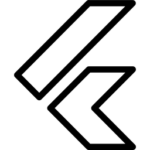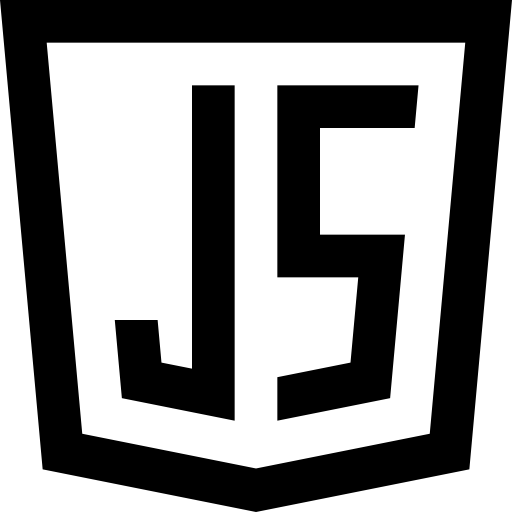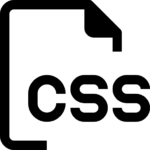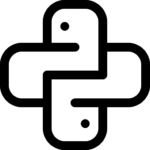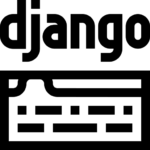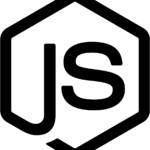Android App Development: A Comprehensive Guide for Beginners
The world of Android app development may seem daunting for newcomers, but the good news is that you can start your journey directly on your Android device. With the right tools and resources, you can learn the ropes, build simple apps, and even progress to more complex projects – all from the comfort of your smartphone or tablet. This beginner’s guide will walk you through the essentials of Android app development on Android.
1. Setting Up Your Development Environment
- AIDE (Android IDE): AIDE is a powerful integrated development environment (IDE) that allows you to write, compile, and run Android apps directly on your Android device. It offers a user-friendly interface, code completion, real-time error checking, and interactive tutorials, making it an ideal starting point for beginners.
- Android Studio (Optional): While not mandatory for beginners, installing Android Studio on a computer can provide a more comprehensive development environment with additional features and flexibility as you progress.
2. Learning the Basics of Java or Kotlin
Android app development primarily relies on two programming languages: Java and Kotlin.
- Java: Java is the traditional language for Android development and is still widely used. It offers a vast ecosystem of libraries and resources.
- Kotlin: Kotlin is a modern language officially supported by Google for Android development. It is often considered more concise, expressive, and less prone to errors than Java.
For beginners, Kotlin might be a more approachable choice due to its simplified syntax and modern features. Numerous online resources and tutorials cater to both languages, so choose the one that aligns with your learning style.
3. Understanding Android App Components
Android apps are built using various components, each serving a specific purpose:
- Activities: Represent a single screen with a user interface (UI).
- Services: Perform background tasks without a UI.
- Broadcast Receivers: Respond to system-wide announcements (e.g., low battery).
- Content Providers: Manage access to shared data.
Understanding how these components interact is fundamental to building Android apps.
4. Designing Your App’s User Interface (UI)
The UI is the visual aspect of your app that users interact with. AIDE provides a visual layout editor where you can drag and drop UI elements like buttons, text views, and image views to design your app’s screens. Adhering to Material Design principles will ensure a consistent and user-friendly experience.
5. Writing Your App’s Logic
Once your UI is designed, you’ll write code to handle user interactions, data processing, and other app logic. AIDE’s code editor helps you write and edit code, offering features like code completion and syntax highlighting.
6. Testing Your App
Regularly test your app on your Android device using AIDE’s built-in emulator or on a physical device connected to your computer (if you’re using Android Studio). Testing helps identify and fix errors, ensuring your app functions as intended.
7. Building and Publishing Your App
When your app is ready, use AIDE or Android Studio to build an APK (Android Package Kit) file, which is the distributable format for Android apps. You can then share this APK file with others or publish it on the Google Play Store.
Tips for Beginners:
- Start with Simple Projects: Begin with simple projects like a basic calculator or a to-do list app to grasp the fundamentals.
- Follow Tutorials and Examples: Numerous online tutorials and sample projects are available to guide you through the development process.
- Join Online Communities: Connect with other Android developers online through forums and communities to seek help, share knowledge, and get feedback.
- Experiment and Learn: Don’t be afraid to experiment with different features and concepts. Learning by doing is a valuable approach.
Advantages of Android App Development on Android:
- Accessibility: You don’t need a separate computer; your Android device is your development environment.
- Convenience: Code and test on the go, wherever you are.
- Learning on the Go: Perfect for learning and practicing Android development during commutes or free time.
While Android app development on Android might have limitations for complex projects, it’s a fantastic starting point for beginners to learn the basics, build simple apps, and embark on their Android development journey. With dedication and practice, you can gradually transition to more advanced tools and techniques as you progress.
Remember, the key is to start small, embrace the learning process, and have fun creating your own Android applications!